- Turn editing on
- Click on the button Add an activity or a resource, in the corresponding section.

- Select the Assignment activity and click on it to create it.
![]()
- Fill in the Assignment name and Description fields. Check the Display description on course page option, if that is what you want.
AVAILABILITY
- If applicable, define the corresponding dates.
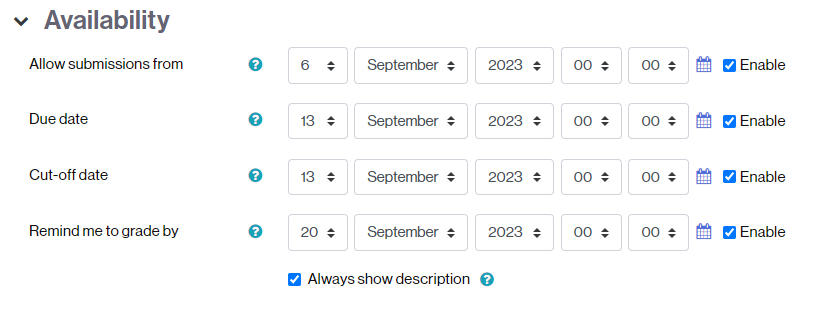
TYPE OF SUBMISSION
- You can define the type of delivery that the student must make. It could be:
- an online text,
- one or more files to submit. In this case you can establish the maximum number of uploaded files and the type of file allowed.
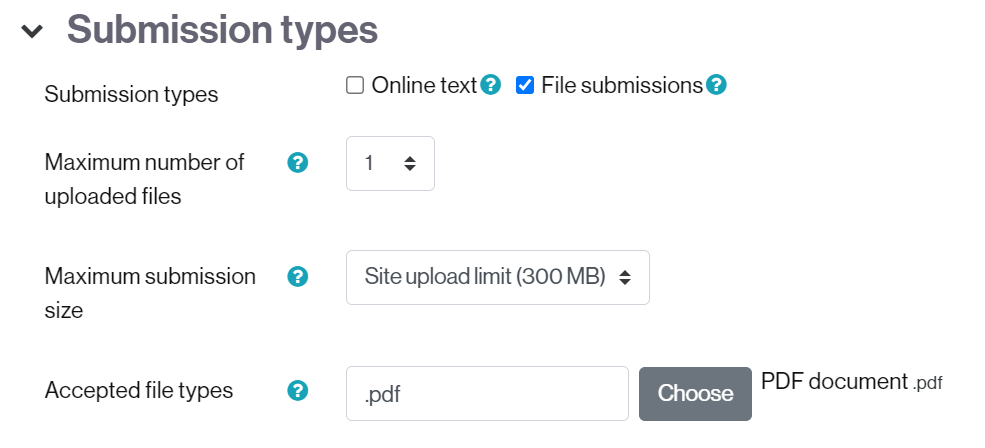
SUBMISSION SETTINGS
- If this is the case, you can require the student to click the submit button. From that moment on the task will be considered delivered. Otherwise, its status will be Draft.
- If there is no submit button, the assignment will be considered delivered once the deadline has arrived. The last version uploaded to the activity will be considered delivered.
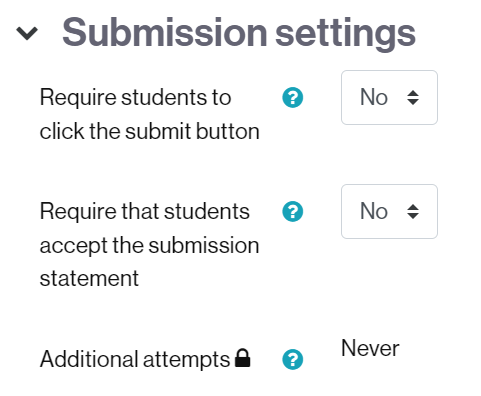
TYPE OF DELIVERY: GROUPS OR NOT
You can also define whether the submission is done in groups or not..
Individual submission
In this case every student submits an assignment.
- In Student submit in groups (section Group submission settings), select No.
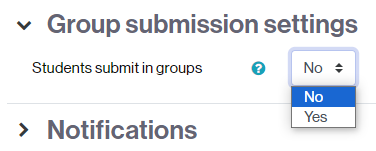
- In Group mode (Common module settings section) select No groups.

IS IT A GROUP SUBMISSION?
In this case the assignment is done in group but only one person in the group submits it. The qualification is replicated to everyone in the group.
- In Student submit in groups (section Group submission settings), select Yes.

- In Student submit in groups (Common module settings section) select Visible groups (for example).

- If you want to configure a group delivery, see the link Case of use. How to create a group assignment (group submission) for more detailed information.
To finish, click Save changes and return to course.