You can easily transfer grades from the virtual classroom to Sigma. The steps to do this are:
- In the virtual classroom, download the students’ final grades, in Excel format.
- Adaptation of the file to upload to Sigma.
- Upload of the qualification file to Sigma.
PAS 1. DOWNLOAD THE VIRTUAL CLASSROOM GRADES
To do this you can follow the steps indicated at How to download the list of students and grades in excel. In this case, however, under Grade Items to Include select only the final course grade.
You will have a file with a format similar to:
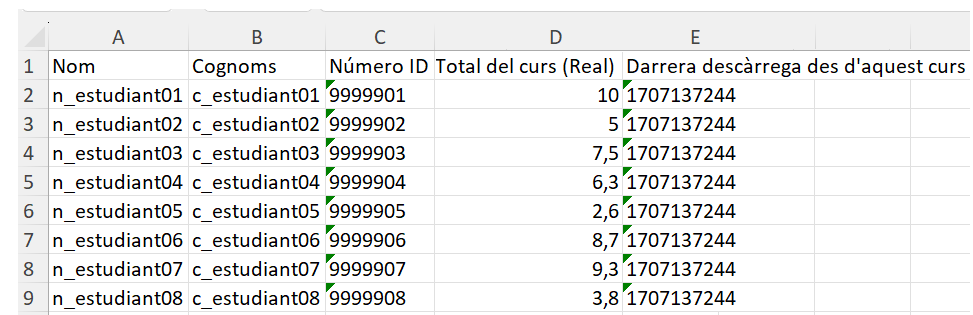
PAS 2. MODIFICATION OF THE FILE AND ADAPTATION TO SIGMA
For Sigma to correctly interpret the grades it needs a file where:
- the first column has the NIU of the student,
- the fourth column has the qualification.
To get it,
- In the previous file delete the first row (where the identifying text of each column appears).
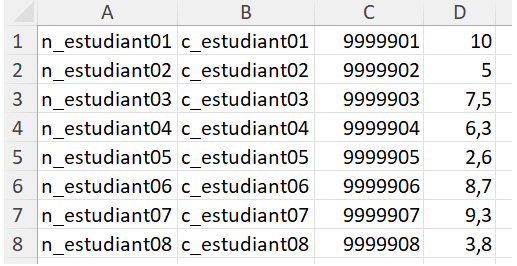
- Replace the first column (where the student’s name appears) with the third column (where the NIU appears). You will have four columns left:
- column 1 – NIU of the student,
- column 2 – student’s last name,
- column 3 – empty,
- column 4 – column with the student’s grade.
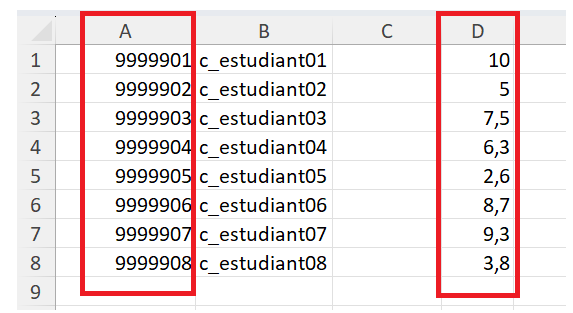
PAS 3. UPLOADING THE FILE TO SIGMA
Finally, upload the excel file that you modified in point 2.