In order to allow the delivery of assignments, in the virtual classroom we use the activity Task.
1. CREATION AND SETUP OF THE ASSIGNMENT
You must first create an assignment (see the entry How to create an assignment).
You will be able to define aspects such as:
- the type of submission (online text or file(s) to be sent),
- if clicking on a delivery button is required – if it is required, once the assignment uploaded it will remain as Draft and it will be necessary to clic on the button to submit it and change its status to Submitted,
- whether the assignment is done in group or not, among others.
2. TIME LIMITATION
To limit it in time it is necessary to configure it by accessing Settings and displaying the Availability section. Can:
- Indicate a start date for submissions (Allow submissions from).
- Indicate a Due date – after that date the submission will be considered delivered out of time or undeliverable (depending on configuration).
- Establish a Cut-off date after which no submission can be done.
- Set a date when you will be reminded to grade assignments (Remind me to grade by).
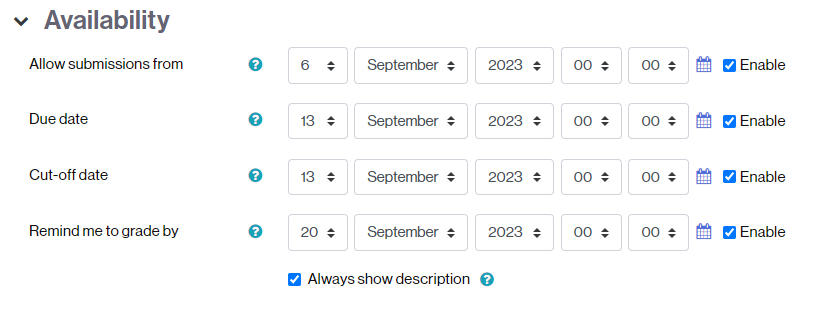
To enable (or disable) them, simply check (or uncheck) the Enable box and change the dates.
3. STUDENTS SUBMISSION
The students, once they access the assignment, can consult the submission information, develop their work and submit it, as long as:
- the deadline has not arrived,
- they have not submitted the assignment by clicking on the corresponding button (in case students are required to click a button to submit the assignment, once clicked it will be considered as submitted and it will be not possible to modify and/or delete it).
4. REVIEW AND EVALUATION OF SUBMISSIONS
At any time during the activity you can view the summary of the submissions and, if applicable, grade them.
You will find more information in the entry How to grade an assignment.