Click on Participants, expand the filters, and select Roles and Student. Click the Apply filters button to view the results.

Select all people by checking the box in the first column (next to the Last Name/First Name column).
At the bottom of the list of people, under With selected users…, click Choose and select the Send a message option.

A pop up will show where you will be able to write your message. Once written clic Send message to (x) people to send it.
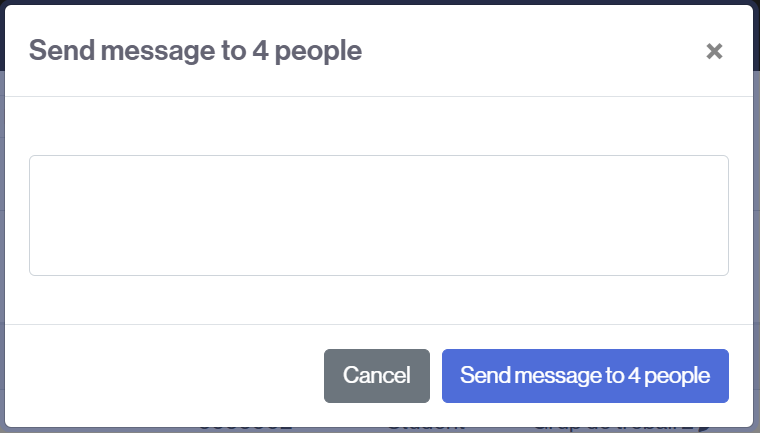
A copy of the message will be automatically sent to the electronic email that appears into the Profile students.
The original message will be saved into the Messages tool. Students will be able to see it by clicking on the Message icon.
![]()