As a teacher, you can check which students have passed the safety test during their teaching practices and received the corresponding certificate.
OPTION 1. VIEWING THE COMPLETE LIST OF GENERATED AND NON-GENERATED CERTIFICATES
To do so, follow the steps:
- Access to your faculty’s Moodle classroom.
- From the main course page, click on the Reports tab.
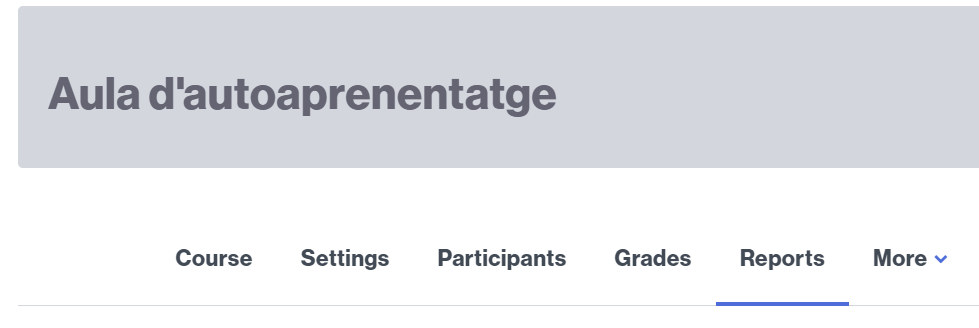
- From the list of possible reports, select the Activity completion option.
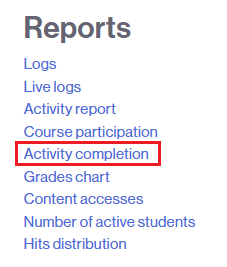
- Under Include, select Custom certificates to see the list of students who have completed viewing or downloading the certificate.
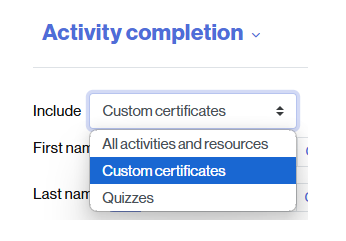
- Access to the bottom of the list and click on the Download in Excel-compatible format (.csv) link.
- Check the certificate column.

OPTION 2. VIEW ONLY THE COMPLETE LIST OF GENERATED CERTIFICATES
To do so, follow these steps:
- Access the corresponding certificate activity.
- You will see a table with a list of generated certificates. You will see the following fields:
- First and last name of the person
- ID number (Person’s NIU)
- Issue date
- Code (unique for the certificate)
- You will also find a link to download a copy of the certificate, as well as a link to delete it (if necessary).
- In Download table data as, click to display the available file options. Select the format that best suits you and click Download.
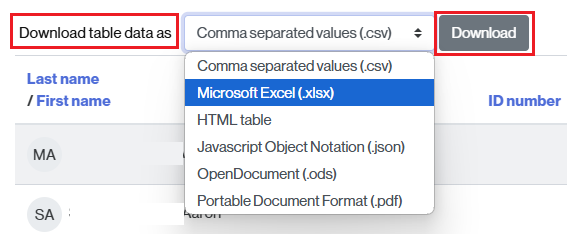
- You will receive a list with information only on the generated certificates.