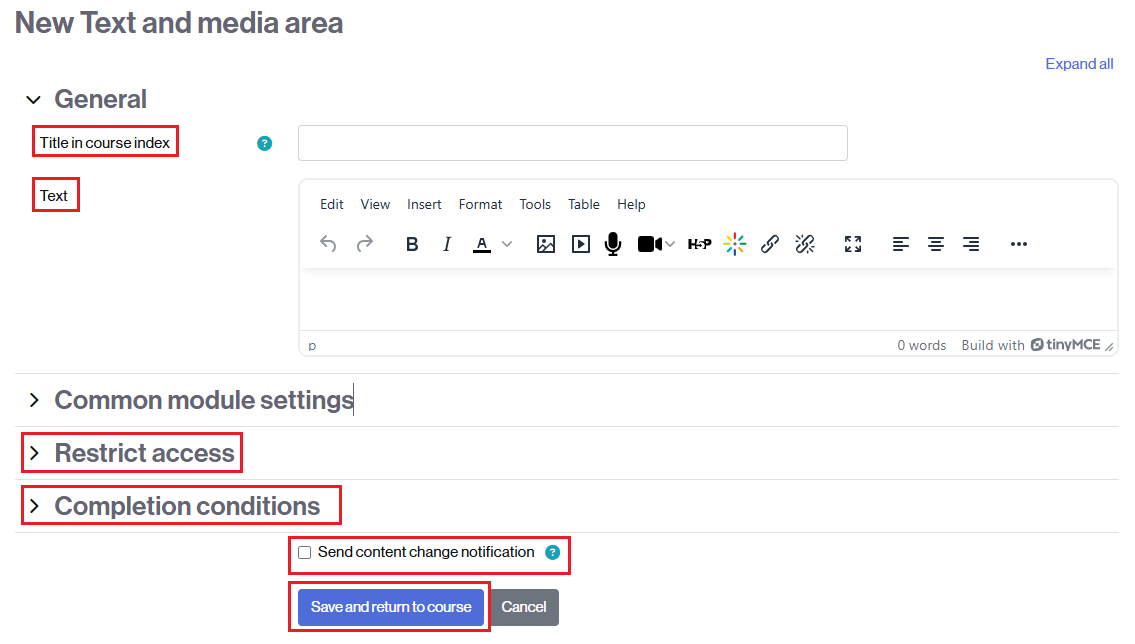The text and media areas are a versatile Moodle resource, allowing you to insert text, images, videos, and interactive content into the center column of your classroom.
- See the entry How to add an activity or a resource.
- Look for Text and media Area.
![]()
- You will find different fields to fill out and different options you can configure:
-
- Title in course index – The name you enter here will appear in the course index (right-hand column of the course).
- Text – Content (text or multimedia) that will be displayed on the main course page.
- Restrict access – If needed, you can set restrictions on how students can view your content.
- Completion Conditions – If needed, you can set completion conditions so that the content is displayed as completed.
- Send content change notification – Checking this will send a notification to those enrolled in the class.
-
- Once you’ve configured the text and media area, click Save and return to course.