If you have a quiz/exam in the virtual classroom, available in a very limited time frame and which must be accessed by a very high volume of students at the same time (at a very specific time), you have the option of set the exam so that students’ access to it occurs in a delayed way. In this way, the system load is reduced and access to the exam is optimized.
When you activate this option, the system randomly assigns each student a waiting time of up to 10 minutes.
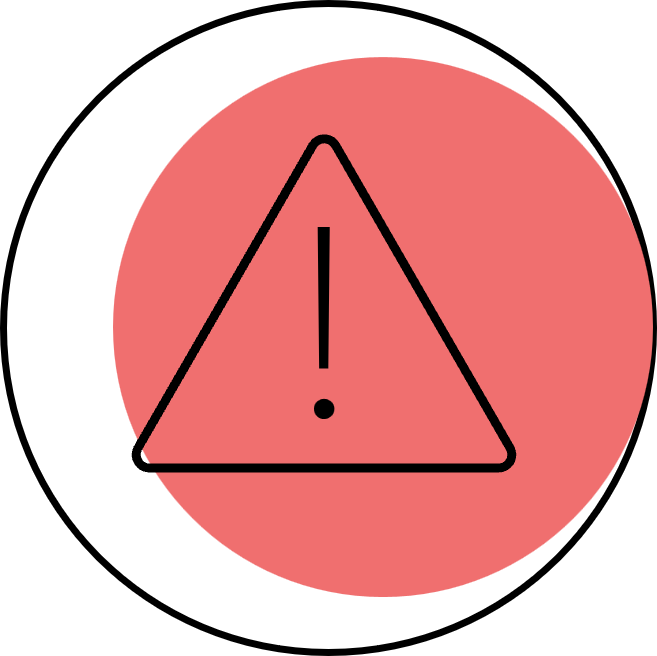 Important prior considerations
Important prior considerations
- To guarantee that each student has the same time to take the exam, regardless of when they accessed it, it is necessary to set a maximum duration to be able to take it.
- The exam or quiz will have a very specific start date and end date.
IMPORTANT. It is advisable to not adjust the closing time of the questionnaire as much as possible. This way it is guaranteed that the student who has accessed later has enough time to complete it.
How do I configure the questionnaire?
- Create a Quiz activity.
- Fill in the required fields and configure all the aspects you need. If in doubt, consult the entry How to create a questionnaire in the virtual classroom.
- To configure the parameters related to time, access the Timing section (see entry Quick guide. How to create a time-limited multiple choice questionnaire in case of doubt).
- Indicate from when to when the activity will be available to the students (Options Open the quiz and Close the quiz).
- Indicate the maximum duration that the quiz will have – the maximum time that the student will have once they have entered the exam – in Time limit.
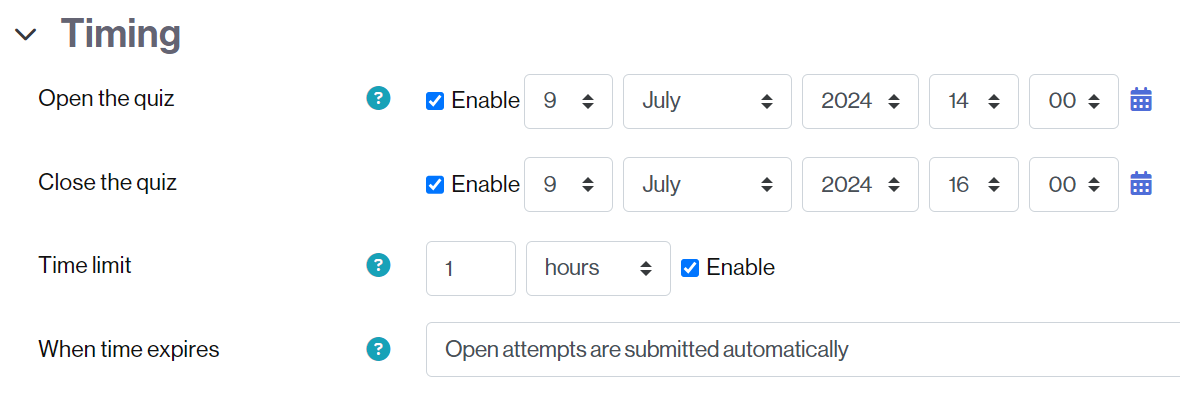
- Go to the Extra restrictions on attempts section and check the option Sets a random access delay.
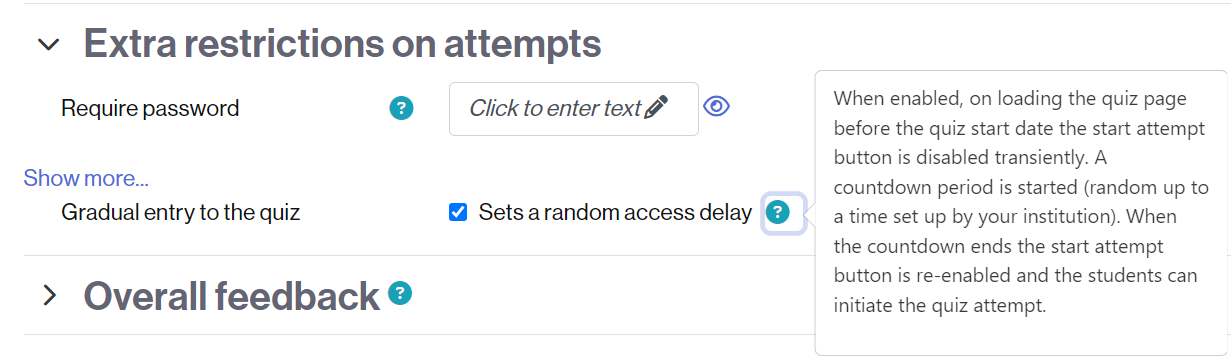
- Finish setting the rest of the sections of the exam (if applicable) and save the changes.
If the quiz/exam is not yet available, upon accessing it the student will see the time left to start doing it.
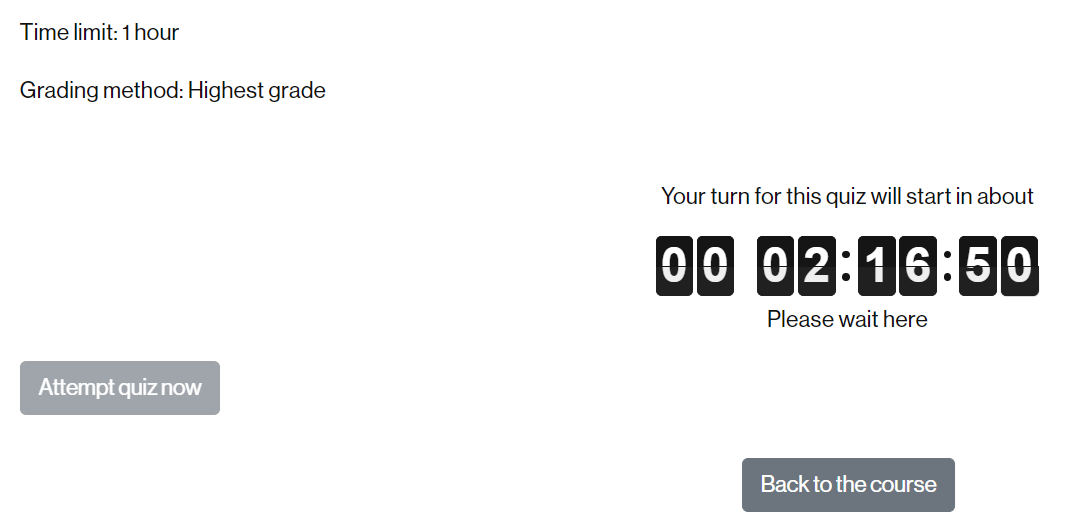
- When the waiting time runs out, the student will be able to click on the Attempt quiz now button.