Once the students have submitted their works, you will be able to grade them.
NOTE. If the assignment does not have a submit button activated, the student will be able to modify its submission as much as needed before the deadline. It is for this reason that we recommend grading the submissions once the task is completed.
To grade the assignment:
- Access the assignment.
- You will see a summary of the submissions.
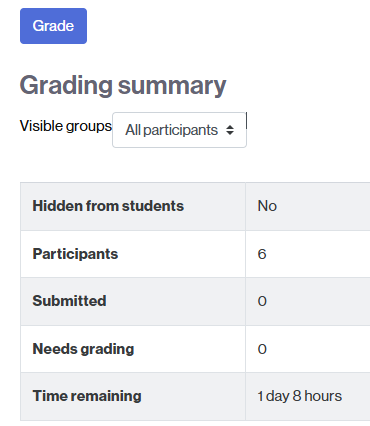
Option 1. Grade starting with the first assignment on the list
In this case, you just need to click the Grade button that appears above the summary.
Option 2. Grade an assignment by previewing the full list of them
You can see the whole list of assignments by clicking the Submissions tab.
From here you can grade any submission. To do it:
- Find the student you want to grade.
- Click on the three dots in the Grade column.
- A menu will appear from which you can select the Grade option.
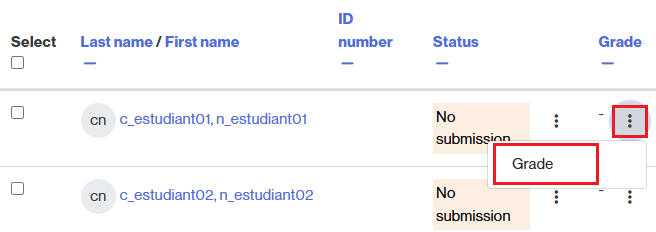
- You will see the submission, where you can, among others:
- make comments,
- grade the work.
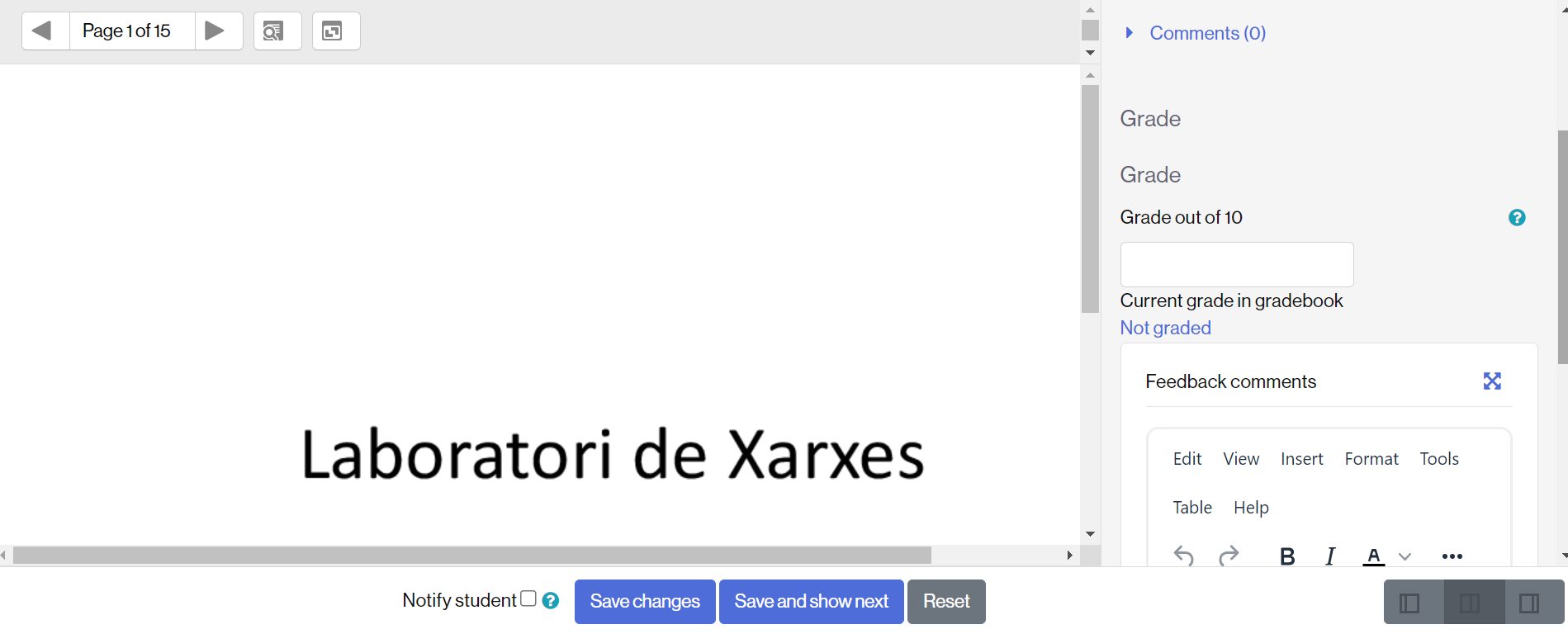
- Once qualified, click Save changes, or Save and show next.
- If you check the Notify student box, the student will receive a notice informing them of the availability of the correction.
QUICK GRADING
If you wish, you have the option of grading the students from the list of submissions. In the virtual classroom it is called Quick grading. See the entry Where is the quick grading of an assignment for more information.