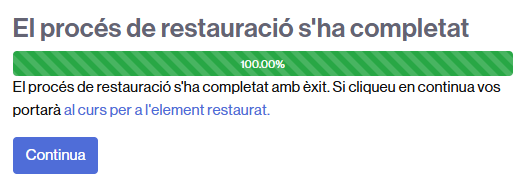The following explains how to transfer the content of a classroom from the course 2023-24 to a classroom in the 2025-26 course. The same procedure could be used for any classroom in any available academic course, such as 2024-25 – although in the case for the 2024-25 course we strongly recommend the activation with material copy.
First of all it’s necessary to have an empty Moodle classroom in the 2025-2026 academic course. Please follow these instructions.
Steps to follow
- Backup of the previous academic year’s classroom
- Restore the backup to the current academic year’s classroom
Step 1. Backup of the previous academic year’s classroom
In order to transfer the material:
- Login into Virtual Campus (https://cv.uab.cat).
- Click on Previous academic year (23-24).
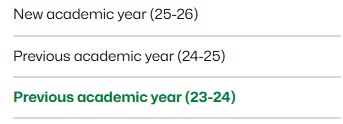
- Clic on the specific Moodle classroom.
- Click More on the main course page. And select the Course reuse option.
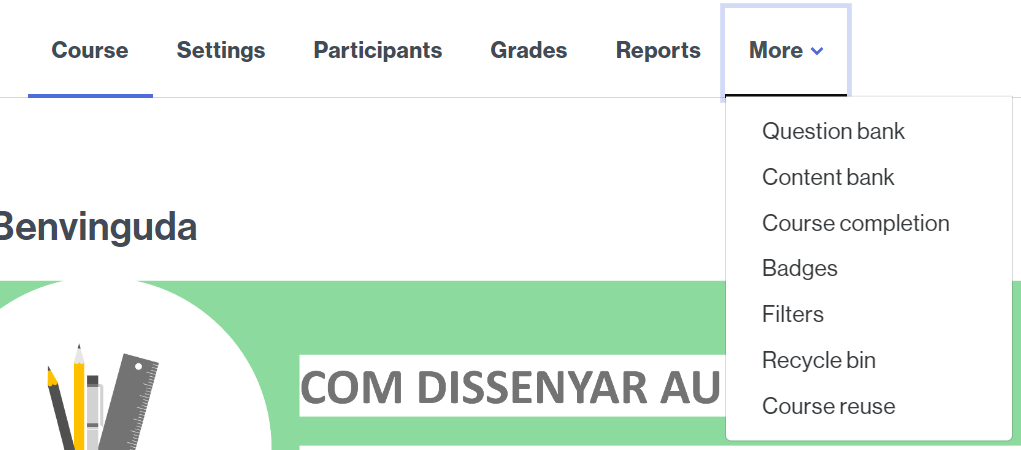
- Click Import to see the options and select Backup.
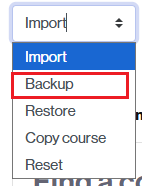
- In the following steps, you’ll be able to decide what to include in the backup. Remember: No users or personal information will be transferred.
- If you want to back up the entire classroom, click the Jump to final step button at the bottom of the page. Depending on the volume of material, this may be a time-consuming process.
- If you want to select only a few items, click Next and follow the prompts.

- Finally click the Continue button.
![]()
Download into your computer the .mbz file, clicking on Download link.

Step 2. Restore the backup to the current academic year’s classroom
- Now you have to access to the destination moodle classroom in the 2025-2026 academic course, from Campus, by clicking on New academic year (25-26). If it’s lost, access https://cv.uab.cat.
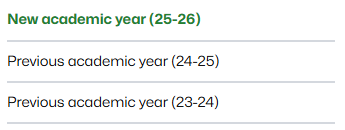
- Click on the destination classroom.
- From the main page of the course clik the More link and look for the option Course reuse. Click to access it.
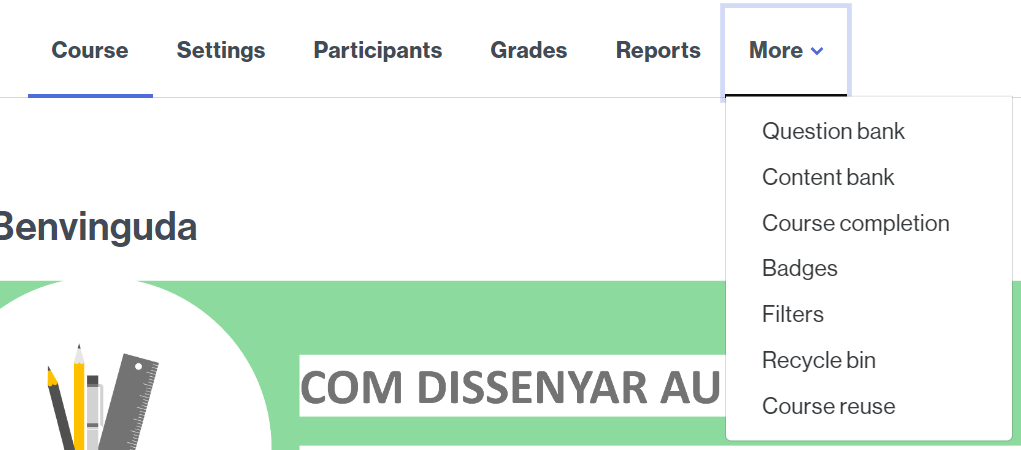
- Select the Restore option.
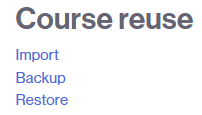
- Upload the previously generated .mbz file, clicking on the Choose a file button, on drag and drop the file on the box.
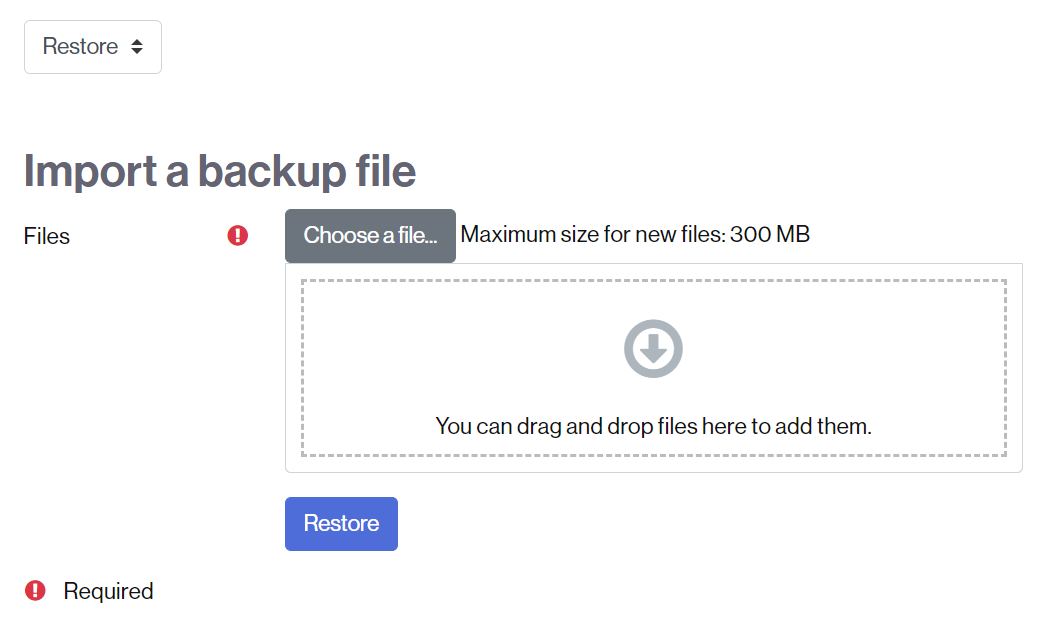
- Click on the Restaure. If the backup (.mbz file) is bigger than 300Mb, contact with CAS (cas@uab.cat).
- A long page will be loaded. Go to the end of the page and click on the Continue button.
- Then click on Continue button from the Restore into this course section. Don’t change the default option Merge the backup course into this course.
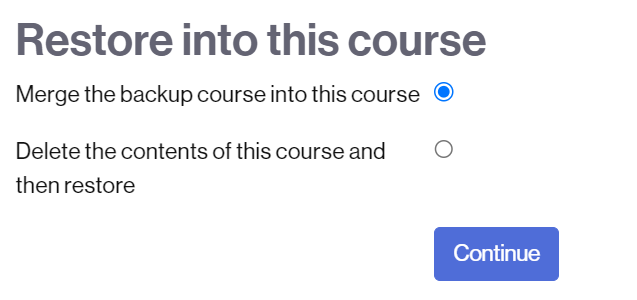
- In the next step (Settings), click on the Next button and don’t change any option.
- In the next step (Schema), click on the Next button and don’t change any option.
- In the next step (Review), click on the Perform restore button (placed at the end of the page).
- In the next step (Proceso), click on the Continue button. Ignore the warning message that appears in red. Depending on the material volume, can be a slow process. A progress bar will appear.
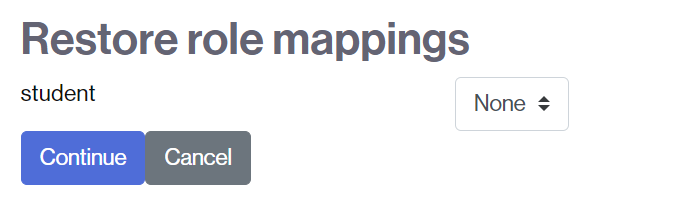
- Click on the Continue button to finish the process.