Moodle offers the possibility of easily recording videos of a maximum of 5 minutes in length, so that they are automatically published in your classroom.
This resource can be used to explain specific concepts, resolve doubts…
You can record and publish the video in any text field of any activity or resource, which has a text editor.
For it:
- In the virtual classroom where you want to publish the video activate classroom editing.
- Click Add an activity or resource.

- Select the activity or resource in which you want to include the video that will be recorded. If you are only interested in the video, you can use a tag or a page to record and view it. Suppose we want to view it directly in the classroom. In that case we would create a Text and media area resource.
- Look for the resource Text and media area and click to add it.
- In the text editor find the video icon and click on it.
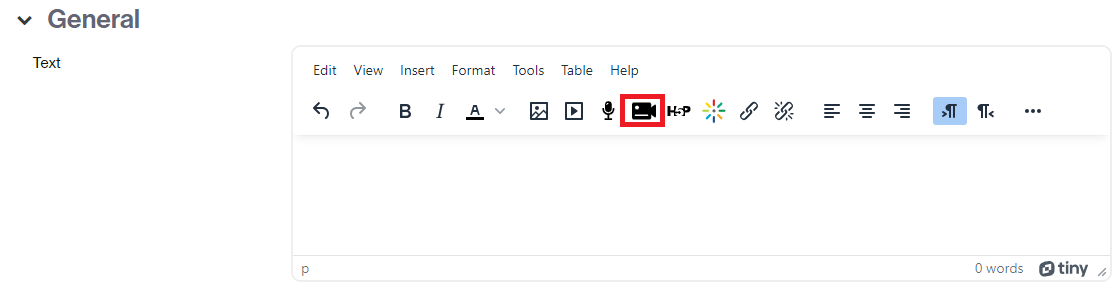
- A window will open where you can capture the image from the camera. To start recording click the Start recording button.

- The recording will begin and a clock will mark the time remaining until completion.
- To stop it click on the Stop recording button.

- Then a window will appear from where you can:
- View the video,
- Record it again (in case you need it)
- Attach it in the text field, if the video is correct.
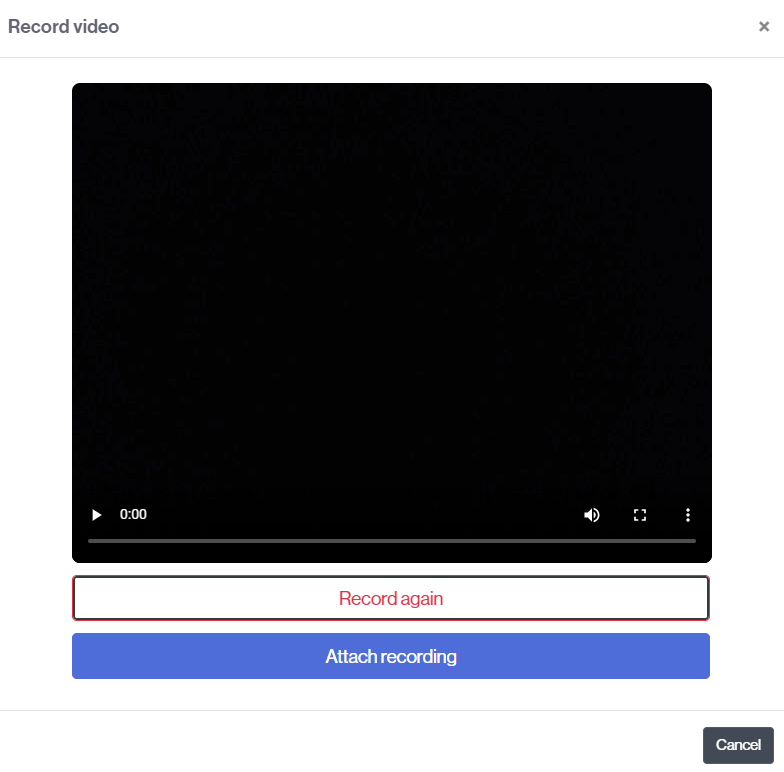
- If you accept the recording, click Attach recording.
- You will automatically see it in the text and media area.
- Finally, save the changes to view it in the classroom.