Moodle offers the ability to customize some settings for the Quiz and Assignment activities for one or more groups only. These customizations help make the test more accessible for everyone. You can modify:
Quiz activity
- The date and time from (or until) this user will have access to the activity.
- The time limit they will have to complete it.
- Or the number of attempts they will have.
Assignment activity
- The date and time from which (or until which) the assignment can be submitted.
- The due date for submitting it.
How to configure user exceptions
- Access the activity.
- Click the More tab and then select Overrides.
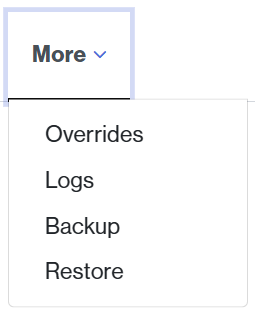
- Click User overrides to display its options.
- Select the User overrides option and click Add group override.

- Click the Search selector to display the groups in the classroom. Select the group for whom you need to enter the exception.
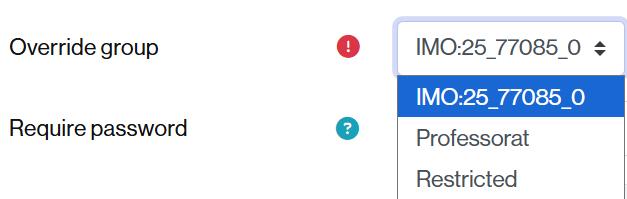
- Enter the exceptions you need.
- Once entered, click the Save and enter another override button to add more user restrictions or Save to finish.

Create another group exception
To enter another group exception, you can:
- Click the Save and enter another exception button immediately after creating one.
- From the list of exceptions, find the one that best suits you and duplicate it.

Edit or delete one or more user group exception
From the list above you also can edit or delete an exception by clicking the pencil (edit) or the trash can (delete).