The classroom gradebook is a space that allows you to view the grades earned by students; not only those derived from virtual classroom activities, but also those developed outside of the virual classroom. To organize it, you can create Categories.
Categories can be used to group elements and simplify the view of grades. They can also be used to obtain a single grade obtained for a set of activities (which may have a greater or lesser weight on the overall grade for the course).
How are categories created?
To create a category you need:
- Access the grade book, from the main course page.
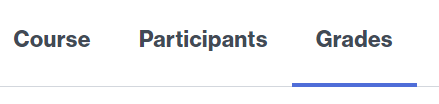
- Click Grader report to expand its options, and under Setup, select Gradebook setup.
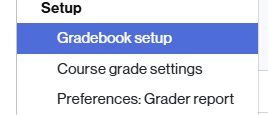
- Above the ratings, on the right, click Add to display your options.
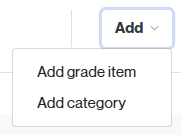
- Select the Add category option.
- A form will open from where you can configure it.
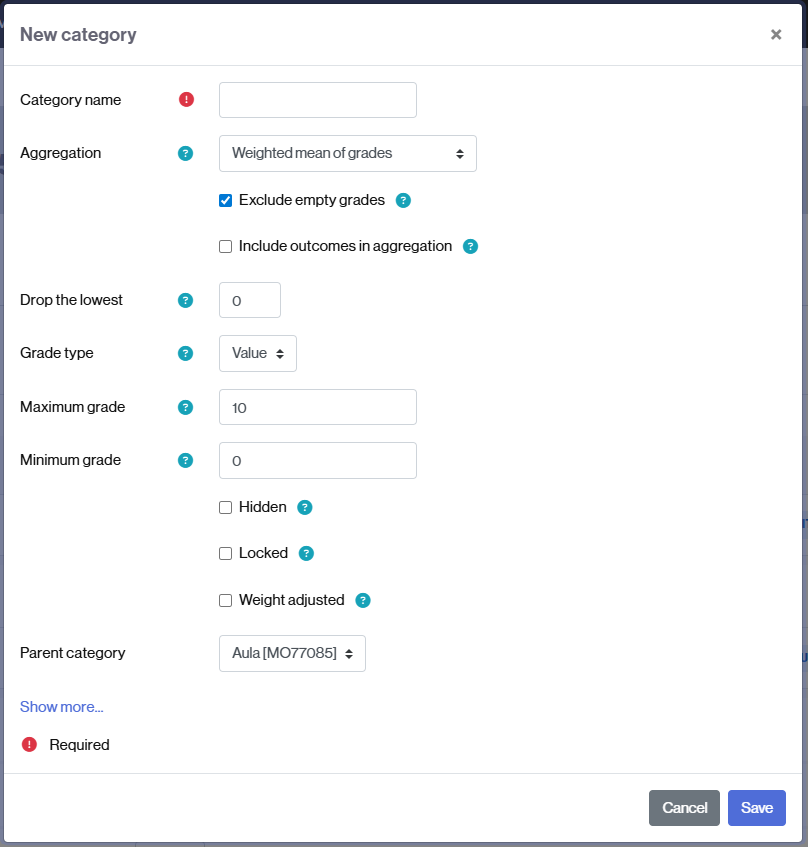
You’ll need to give it a name (Category name) and you can:
-
- Decide whether or not the category will have a grade associated with it. If a grade is generated, whether it will be displayed as a value, scale, or text (Grade type field).
- If a grade is associated with it, how it will be calculated (Aggregation field).
- Whether it will have a minimum and/or maximum grade.
- What parent category it will fall under.
- And more.
- Once configured, click Save to complete its creation.