When the feedback activity has responses, you can view them in different formats.
Option 1
From the activity, click the Responses tab.
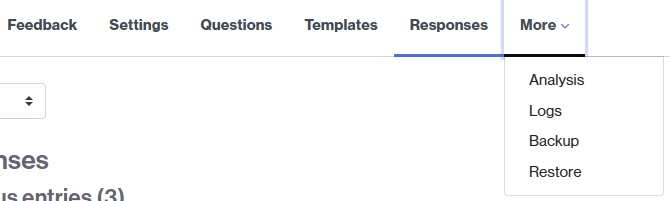
You will see a table with the results. If you have configured it to record the student’s name, their name will appear next to each response.
Clicking on the date will take you to the details of the student’s responses. From the table, you can also delete a response, if necessary. NOTE: If you need to delete it for any reason, we recommend that you inform the student beforehand.
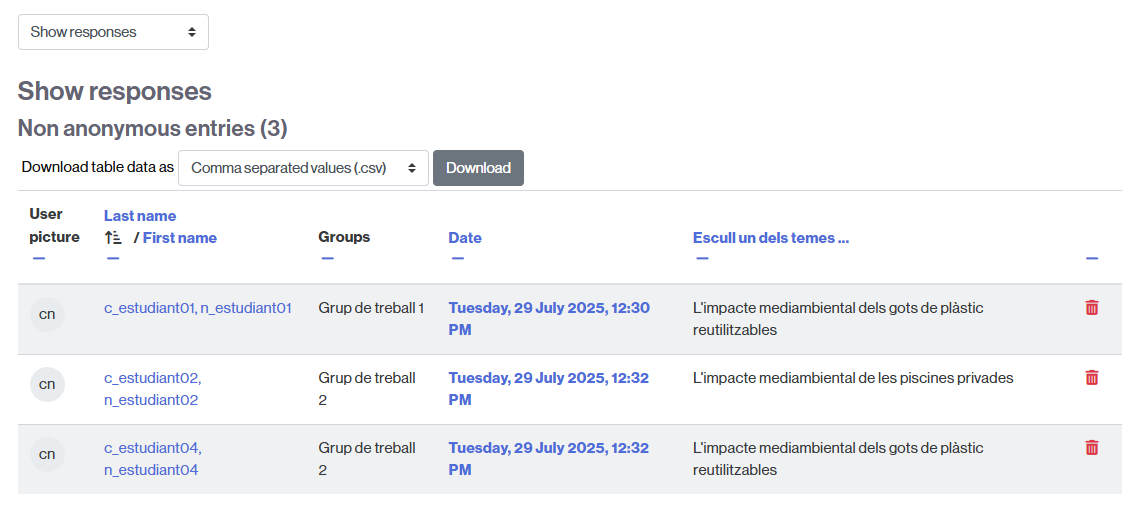
By clicking on Comma separated values (.csv), you can choose a format to download the table data. Once selected, you can download it by clicking the Download button.
Option 2. Results in graphical format
You can also view a graphical analysis of the activity results. To view it:
- Click More and then Analysis.
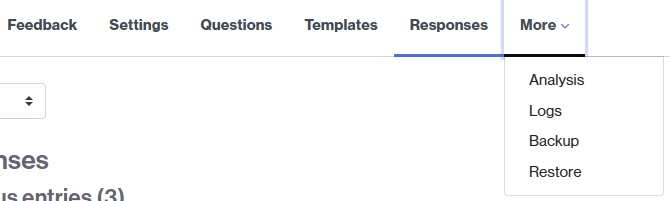
- You will see the data in a graphical format:
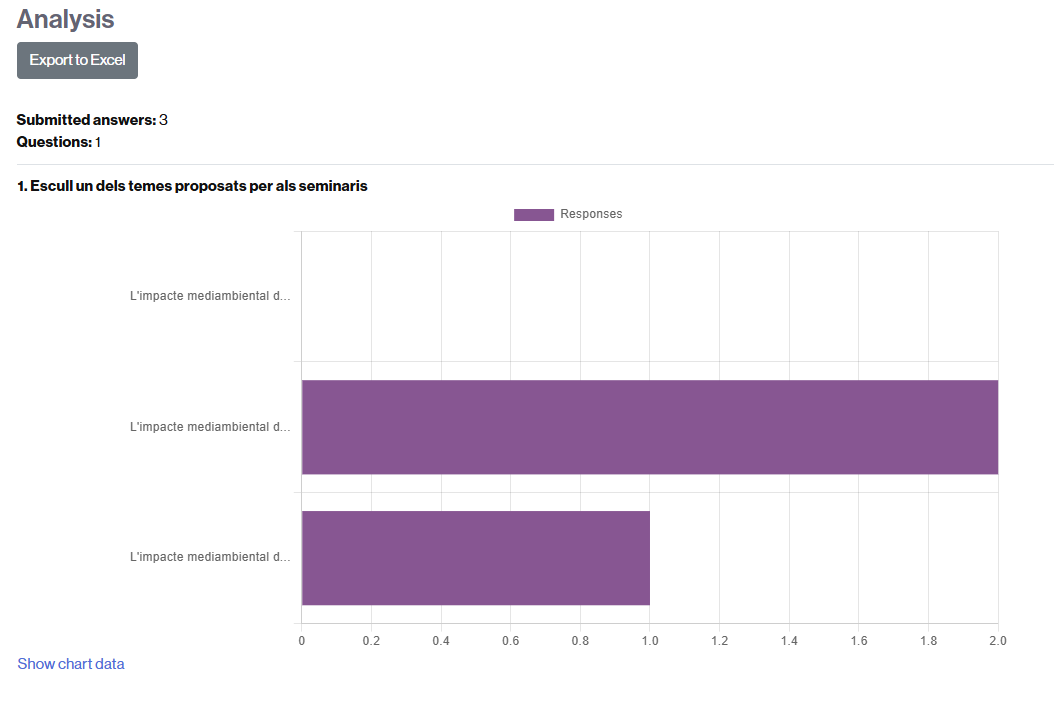
- Clicking on Show chart data will give you more information about the answers.
- If you wish, you can also download your data from here by clicking the Export to Excel button.