Exporting questions from Wooclap to Moodle is a simple process that will allow you to easily integrate your interactive questions into your learning environment. Below we explain how to do it step by step.
Step 1. Exporting the questions from Wooclap
- Access the event from which you want to export (transfer) the questions.
- Click the Settings button.
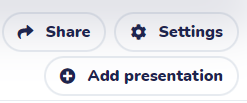
- Click More Settings.
![]()
- In the Export section click on Export to Moodle XML.
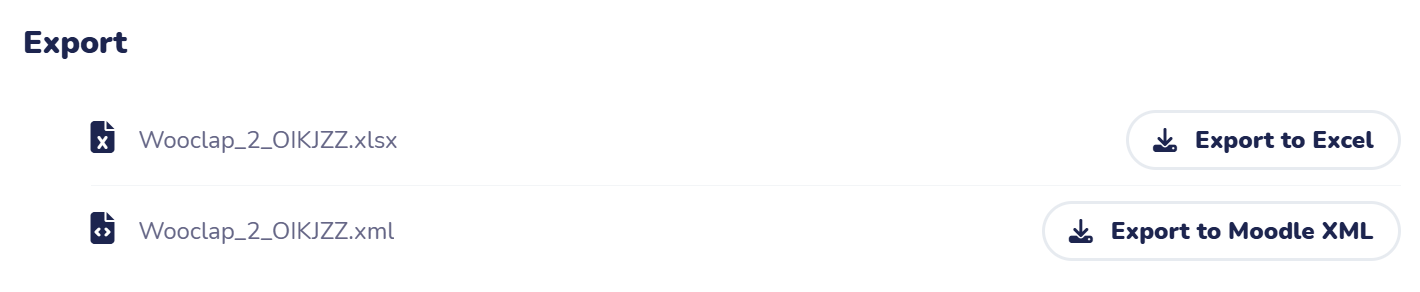
- A message will appear in the upper right corner indicating that, when the export process is complete, you will receive an email with the exported file.
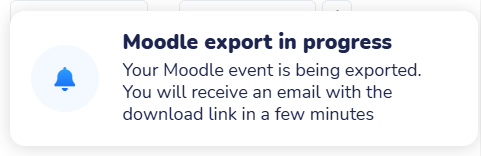
- When you receive the email with the subject “Your Wooclap questions have been exported“, you will be able to see how many questions have been successfully exported in Moodle XML format. If any of them could not be exported (due to not having an equivalent to the Moodle question types), you will also be notified.
Step 2. Importing the questions into the virtual classroom
- From the virtual classroom where you want to import the questions, access the Question Bank (Where is the access to the question bank?).
- Once in the classroom bank, and before continuing with the import, we recommend creating a category – it will allow you to have the questions organized and classified (How to create a category in the bank classroom).
- From the classroom bench, display the menu where the Questions – Import – Export – Categories links appear and select the Import option.
- Import the file generated in Step 1, following the instructions How to import the bank of questions from a virtual classroom?.
IMPORTANT. Since the Wooclap questions have been exported to a XML file, when importing you must select Moodle XML as the file type to be imported.