You can integrate JoVE content into your Moodle courses easily, with multiple methods available to suit your needs. The main ways to add JoVE videos, playlists and quizzes to Moodle are:
A. Use the JoVE LTI tool
The Learning Tools Interoperability (LTI) tool allows you to seamlessly integrate JoVE videos, playlists, and quizzes directly into the virtual classroom.
NOTE. For the tool to function properly, remember to first accept third-party cookies. See the entry Videos with Jove: authorization of cookies third-party for more information on how to do this.
How?
- Log in at Virtual Campus and access the virtual classroom
- Turn editing on in the classroom and select Add an activity or resource.
- Search for JoVE Videos and click to create the activity.
![]()
- Click the Select content button to browse and select videos, playlists or quizzes from the JoVE content library.
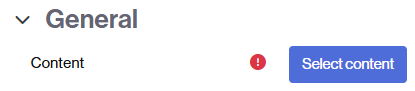
- Save your changes and return to the course to make the content visible to students.
![]() See this YouTube tutorial for more information.
See this YouTube tutorial for more information.
B. Insert Jove videos
Another option is to insert a JoVE video in the virtual classroom.
How?
- Access the platform JoVE and start the session in your Jove account (see entry How to identify yourself on the JoVE platform).
- Once you have logged in and identified yourself, select the video you want to embed and copy the embed code by clicking the button
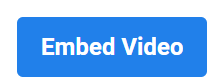
- Log in at Virtual Campus and access the virtual classroom
- Turn editing on in the classroom and select Add an activity or resource.
- Choose the resource Page.
- After filling in the required fields paste the embed code in the Content section using the HTML editor (click on View and choose the option <> Source code).
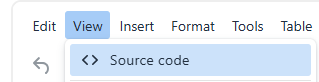
- Save your changes and make sure the page is visible to students.