For the JoVE tool to work correctly on the Moodle platform when adding a new resource LTI, you need to authorize JoVE’s third-party cookies in your browser. If your browser is set to allow them, you won’t have any issues. If you disable third-party cookies, you may encounter problems with the tool not loading properly.
For Chrome, Firefox, and Edge, you can keep third-party cookies disabled for most sites, but an exception must be made for JoVE. Below are the instructions to configure this in different browsers. Before starting the configuration process, you need to clear the cookie history for the browser.
Firefox
- In Firefox, go to: about:preferences#privacy
- Scroll down to “Cookies and Site Data” and click on “Manage Exceptions…”
- Enter jove.com, click on “Allow” and then “Save Changes”
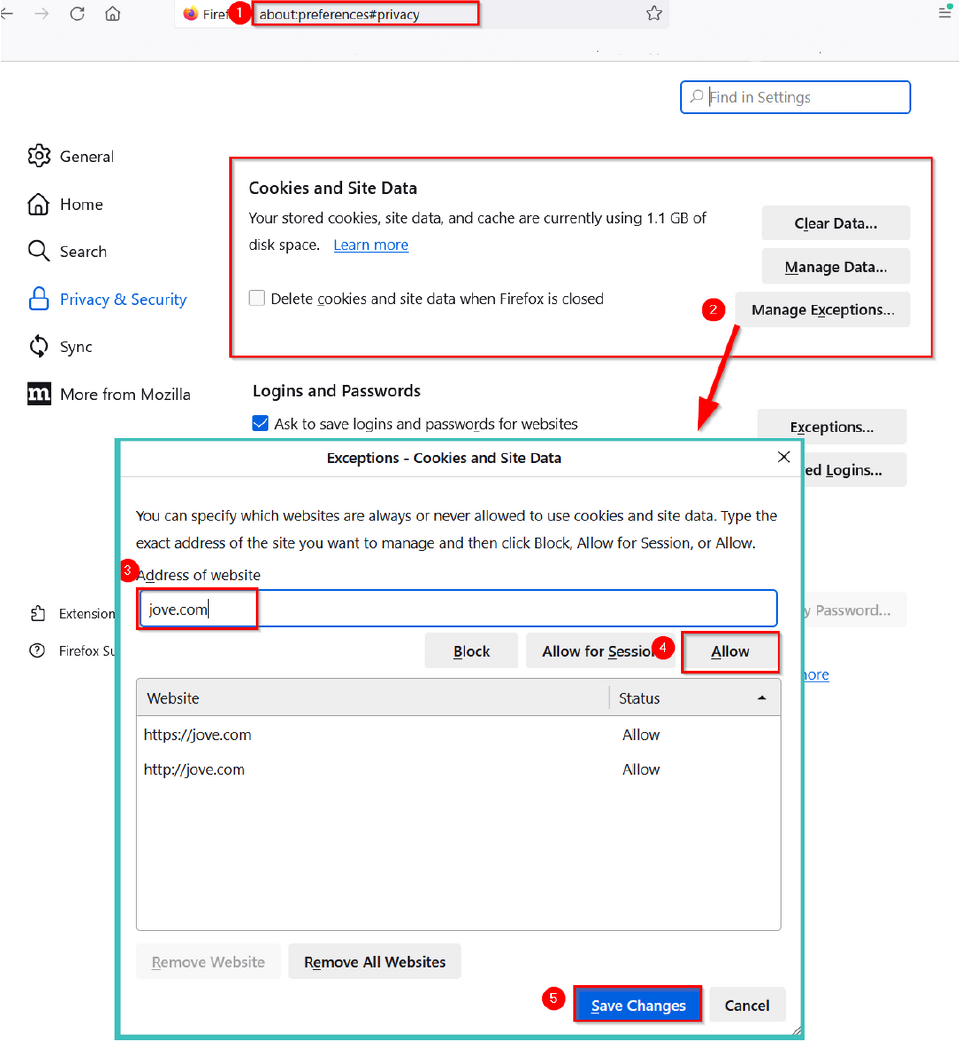
Chrome
- In Chrome, go to: chrome://settings/cookies
- Scroll down to “Sites that can always use cookies” and click on “Add”
- Enter [*.]jove.com and then click on “Add”
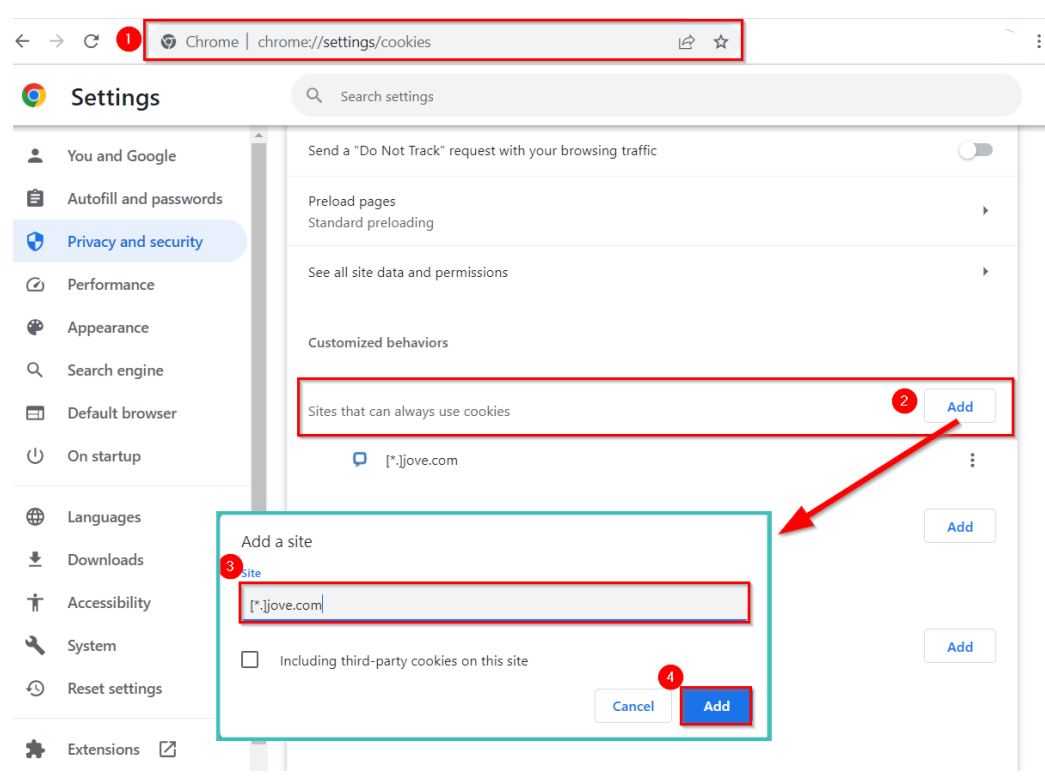
Edge
- In Edge, go to: edge://settings/content/cookies
- Under “Allow”, click on “Add”
- Enter [*.]jove.com and then click on “Add”
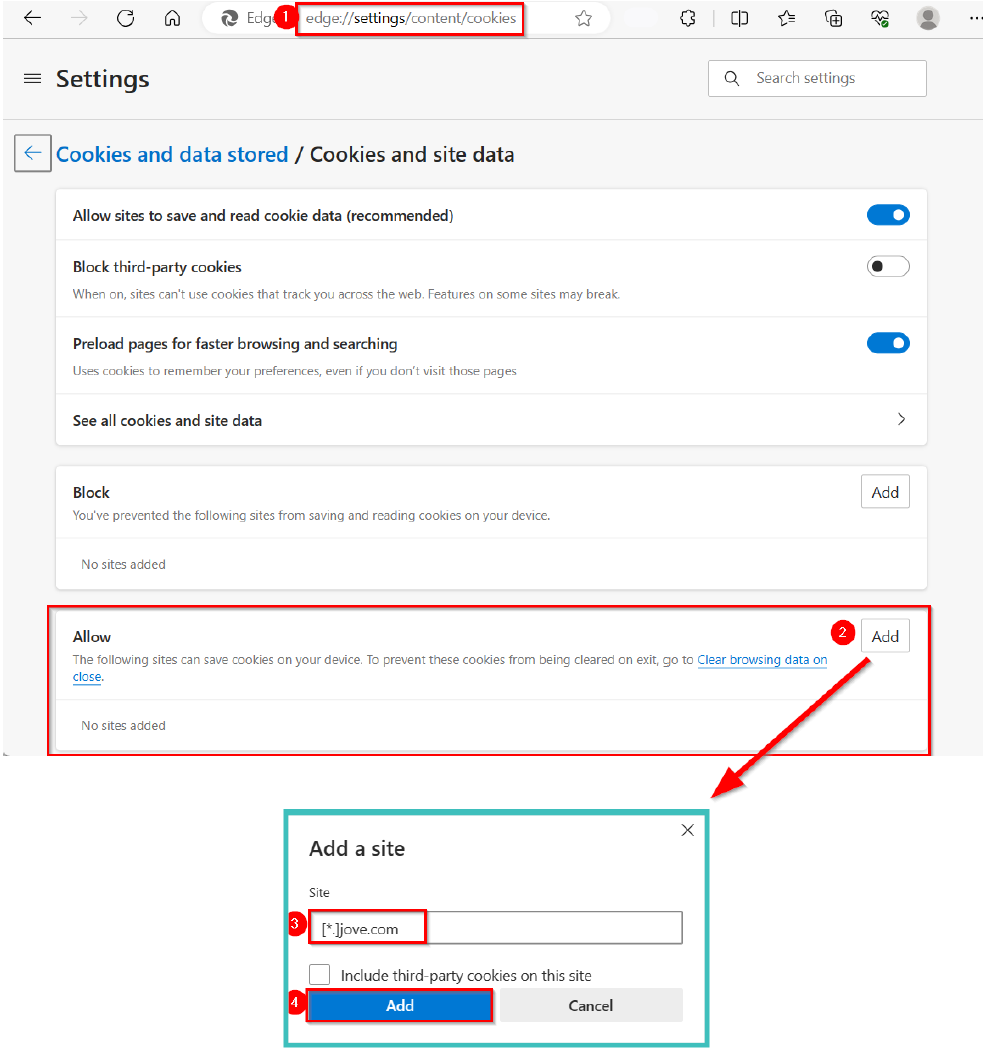
Once the configurations are complete, please close the browser.