In order to restrict the access to an activity, resource or section to one or more groups of students you will need to follow these steps:
- ARRANGE THE GROUPS THAT WILL HAVE ACCESS TO THE ACTIVITY OR RESOURCE
- CREATE THE ACTIVITY, RESOURCE OR SECTION
- RESTRICT THE ACCESS TO THE GROUP(S)
STEP 1. THE GROUP(S)
If the groups that will have access to the activity or resource are a subset of the class gups (of the SIGMA or TCS type), you will have to have them previously created in the classroom. You can do it by following the instructions: How to create groups in my Moodle classroom and assign students.
STEP 2. CREATION OF THE ACTIVITY OR RESOURCE
If you need help you can take a look to the entry How to add an activity or a resource.
STEP 3. ACCESS RESTRICTION TO THE GROUP(S)
You can restrict the access to the activity, resource or section depending on different options. One of them is the belonging to a group. To see the restrictions available for an activity or resource read the entry How to add an access restriction to an activity or resource.
In case of adding a group restriction you should clic Add restriction and then select the Group option.

You will see a form in which you will have to specify the group or groups that should have (or not) access to the activity, resource or section.
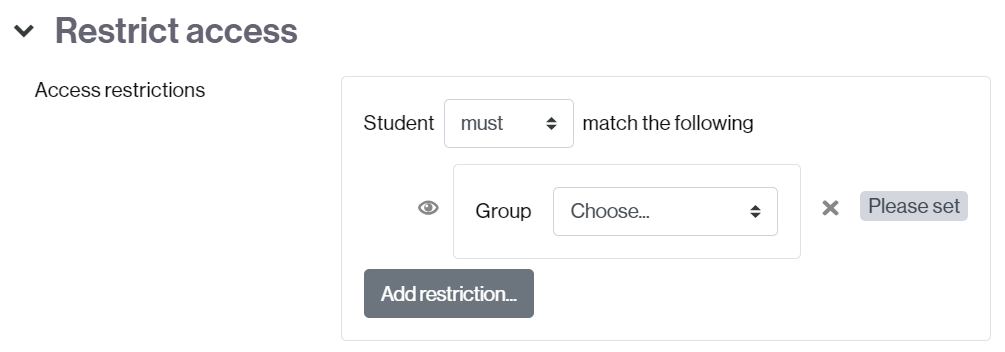
If you wish to add more than one, after adding the first group click Add restriction and select another group. Repeat as many times as groups you need to add.
IMPORTANT. If you select more than one group and the student can belong to any of them you should choose the any option.
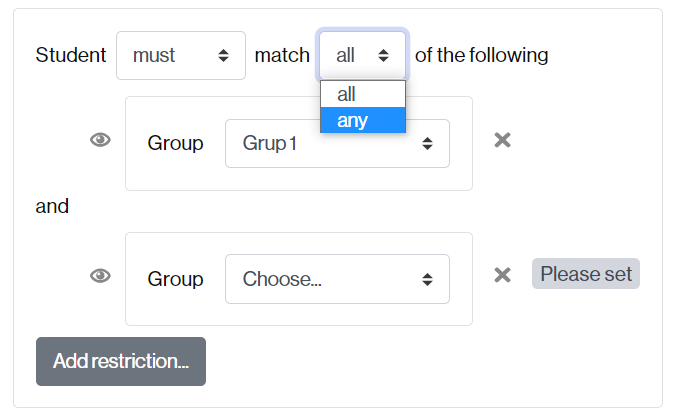
After saving the changes, the activity, resource or section will be accessible only for the group o groups selected.
REMARK. If all the groups to add are all the groups that make up a grouping you can directly restrict access to the whole grouping.