If you have a classroom in the current academic year and want to import its contents to another classroom, also from the current academic year, you can easily do so by following the instructions below.
Remember that you need to have created the classroom where to import the contents.
PREVIOUS
Before proceeding with the import, it is important to make sure that the destination classroom has the same structure as the source classroom. That is, they match the format (by topics, by weeks…) and also with the number of items (weeks/topics) to display. These options are accessible from the link “Settings” of the course.
If the structure does not match, the material will still be imported but it will appear out of order in the destination classroom.
HOW TO IMPORT (TRANSFER) CONTENT FROM ONE CLASSROOM TO ANOTHER
To import materials from another classroom into the current Moodle classroom:
- From the main course page, click More to display the options.
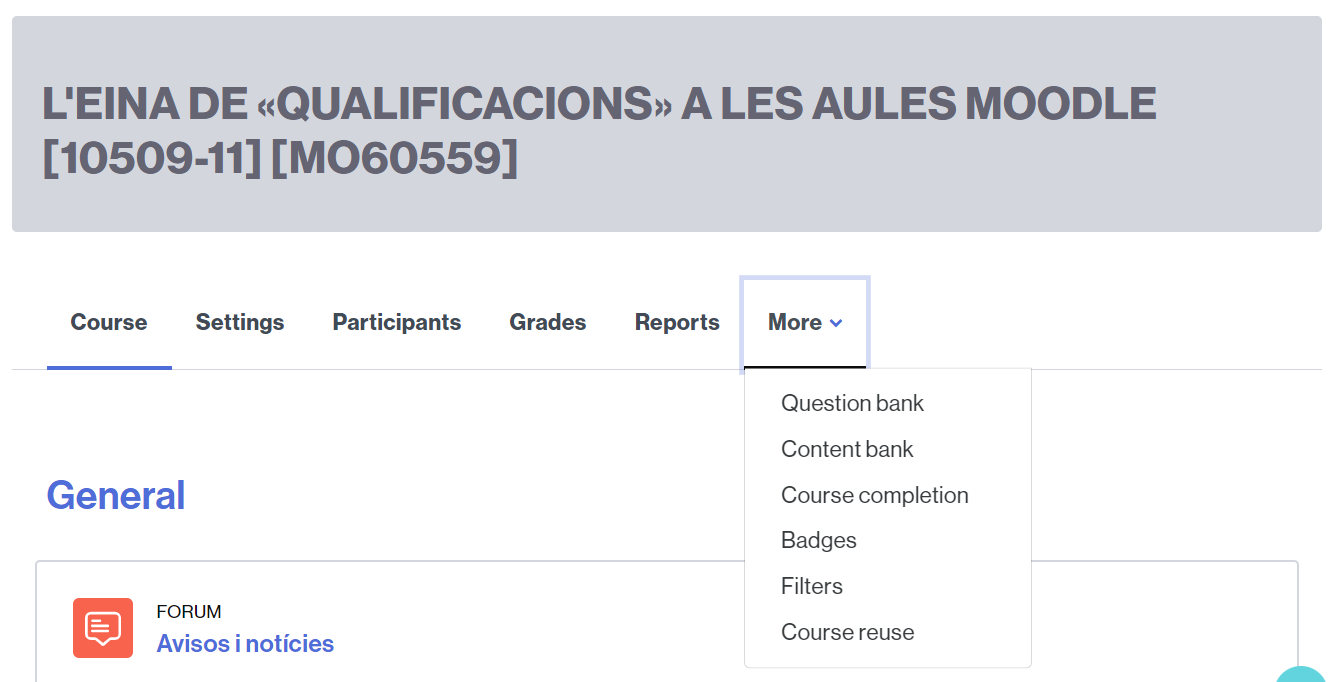
- Select the Course reuse option.
- In the select menu choose the Import option.
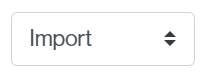
- You will see a list of courses you can import.
- Find a course to import data from. If you know the Moodle code (MOxxxxx), you can also enter it to search for it.
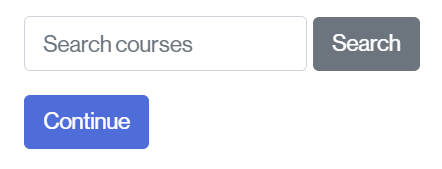
- Click to Continue.
- Select the elements you want to import (activities and resources, classroom bank, content bank, groups created in the Moodle classroom…).
- Once selected:
- Click on the button Jump to final step to import all the contents (sections, activities, resources).
- If you want to import only a few, click Next and select them.
![]()
- Once the import is finished, click on the Continue button to return to the course.
![]()